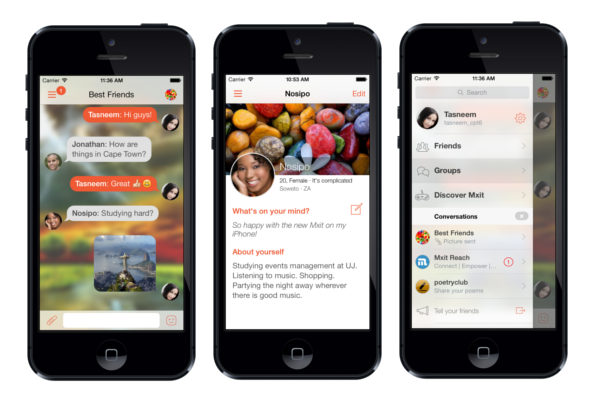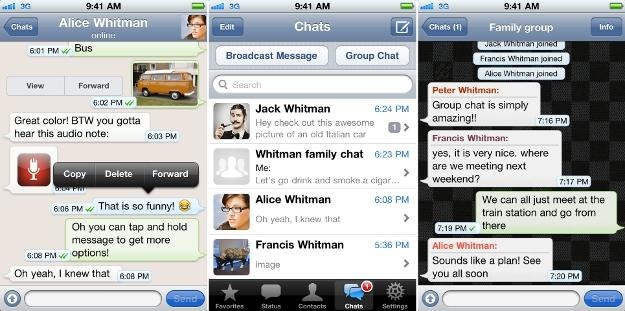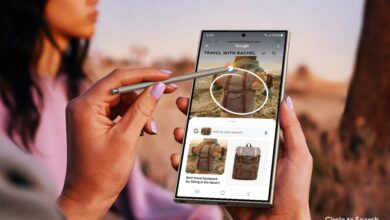Mxit vs WhatsApp

Yes it all started with Mxit, well actually with sms texting. But Mxit changed things around when it introduced instant messaging. After that, other versions of instant messaging came up and threatened Mxit. Mxit however didn’t give up but uped its game instead. We compared it with WhatApp which is just as big in the instant messaging world if not bigger. Given the comparison, you get to choose what’s better. Or you could just download both and have the best of both worlds.
Mxit
1. Super Chat
Mxit works on almost any phone and tablet, and is tailored to each device. This way, you can enjoy the richest chat and networking experience possible. Enhance your profile with large cover pictures, update your status and keep track of your friends in Newsfeed.Create multiple profiles and easily switch between them, and use our cool Backdrop feature to drop photos into a shared chat background.
2. Group Chat
The new, more powerful Group Chat lets you speak to up to 50 people at once. Your friends can easily invite their friends to the chat too, introducing you to more new people across almost every type of phone. You can easily share photos and sound clips, and with our Chat Tabs, switching between multiple conversations is so quick, you’ll never miss out.
3. Chat Cards
Super-charge your chat! The unique Chat Cards allows you to grab web content, drop in videos, share music tracks or mix up your chat with jokes and pickup lines to instantly spark new conversations.
4. Games
Try out our range of fun and easy-to-access games on your own, or with other Mxit users! Enjoy solo or multi-player gameplay in various gaming categories – everything from word puzzles to adventure games.
5. Apps & Content
Carry the world in your hands – explore, discover and share more about the things you love, with old friends and new, when you subscribe to the completely localised apps and services that are geared towards you and your community. From sport pages and news, to weather, brands and celebs – there truly is an app for everyone.
WhatApp
1. Send WhatsApp conversation history to someone.
You can send an entire conversation history from WhatsApp via email. In Android, click on the Menu option in a conversation (it’s on the bottom-right of the screen), go to ‘More’ and select ‘Email Conversation’, before entering the address of the recipient. WhatsApp will create an email with the whole text conversation, including any pictures, voice or video clips.
2. Change the WhatsApp chat wallpaper.
You don’t always have to stare at the same, boring background in the chat screen. You can choose a background to appear in this window by going to the ‘Wallpaper’ option in the chat menu. You can either select a picture that’s on your phone, or choose to use one of the delightful backgrounds in the WhatsApp Wallpaper app. This app is automatically downloaded when you choose the ‘WhatsApp’ option in the Wallpapers menu.
3. Save photos you’ve received.
The images and videos that you’re sent in WhatsApp chats remain stored on your device in the WhatsApp\media\WhatsApp Images folder. You can view these images in the Gallery, and can share them on Facebook, apply them as contact photos, and more. In iOS, WhatsApp images are stored in the Photos app.
4. Make back-ups of your WhatsApp conversations.
If your WhatsApp conversations are important to you, it’s a good idea to make backups of them so that you don’t lose them if there’s a problem with the app. To do this, go to the Settings menu, choose ‘Chat preferences’, then click on the Chat history backup option.
5.Create shortcuts to WhatsApp conversations.
If you’re a WhatsApp addict, then you probably get fed up with launching the app every time you want to speak to someone. In the Android version of the app you can create shortcuts to conversations that appear on your home screen so that you don’t even need to open the application to pick up on conversations – just tap the icon with the name of the contact.