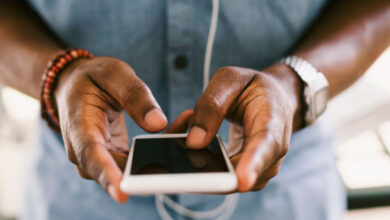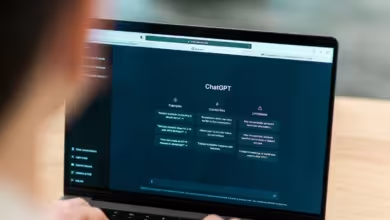10 Samsung Galaxy S5 hidden features

The mobile brand has introduced yet another device that comes stacked with other modern features. Other than Samsung’s finger print scanner and S Health application innovation, there are a variety of hidden features that we are aware of.

1. Toolbox
A customizable toolbox that can lead you to several shortcuts. You can access and swap these apps anyhow.
2. Priority senders
We all have favourite contacts, especially when texting is involved. Enabling the “Priority Senders” option will lift all the popular people from your contact list to the top of the messaging apps, making it easier for you to access them.
3. Tilt phone to create playlist
We didn’t know that turning the GS5 horizontally will automatically provide you a smart playlist based on the currently played songs. Now we know.
4. Quick Connect
Drag down the notification bar and select the option under the Quick setting icon. This will open a list of nearby devices to wirelessly connect with.
5. Customized colour folders
People with a taste of style and those who are obsessive over colour can assign colours to their folders to differentiate their apps group.
6. Private mode
It would be wise to consider Private Mode, because the GS5 fingerprint scanner is susceptible to hacks, which can expose all your personal information. Enabling the option through settings will allow secretive from prying eyes.
7. Accept calls without being kicked out
Enabling the call notification feature under the setting-call option will let you screen or decline calls without interrupting any programs running in the background.
8. Change colour temperature videos
Access the Settings option, jump into Display, and access Screen Mode-where you can enable the Professional Photo mode and reduce colour intensity.
9. Stylus Support
The GS5 supports Stylus. This is made possible by increasing the touch sensitivity through the Display setting. Doing so will also make the handset useable with gloves.
10. Smart Stay
Hidden underneath the mobile is a feature that keeps the screen awake, depending on whether your eyes are pointing at it. You can activate it by entering settings, display and then changing the screen timeout setting and selecting the option.