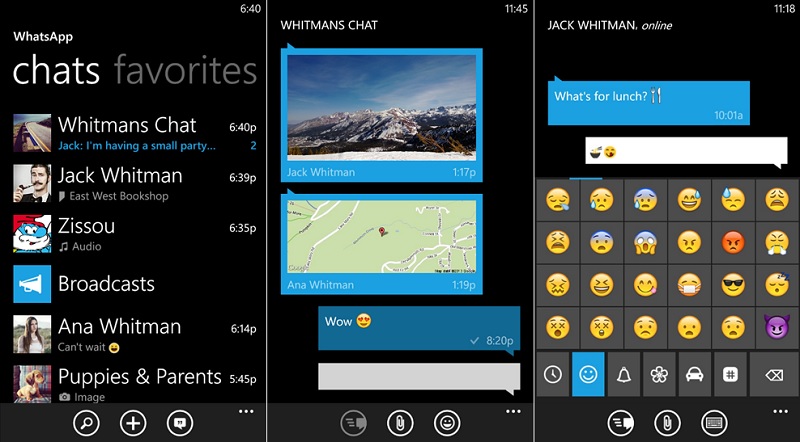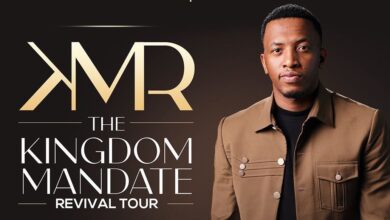10 WhatsApp Tips and Tricks You Should Know
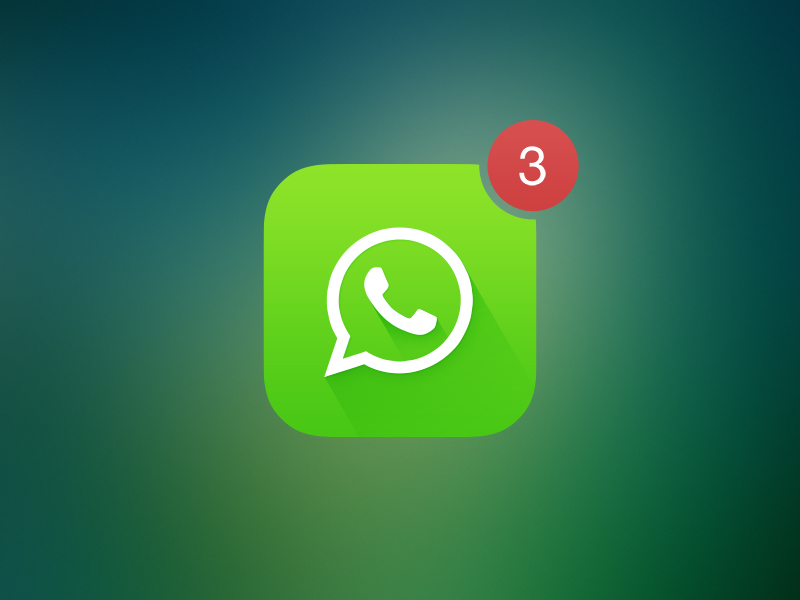
WhatsApp, is one of the most popular mobile messaging apps and with that in mind, here are a few tips, tricks and apps to get more out of it.
1. Hide “Last Seen” Timestamp
By default, WhatsApp shows a “last seen” timestamp, telling other users the last time you were on WhatsApp. Some of you may want to disable this timestamp, for privacy reasons. You can disable this timestamp on both iOS and Android. All you need to do is go into Settings > Chat Settings > Advanced and set Last Seen Timestamp to Off.
2. Backup and Restore WhatsApp Chats
WhatsApp makes automatic backups of your chats, but you can also make a manual backup. On iOS, it’s Settings > Chat Settings > Chat Backup, then tap Back Up Now.
On Android, just go into Settings > Chat settings and tap Backup conversations to create a backup. This won’t backup your media, so you’ll need to use a file manager to copy the media folders in /sdcard/WhatsApp/Media.
3. Lock Your WhatsApp
Everyone, at some point or another, has probably had to deal with friends or family taking a sneak peek at their WhatsApp messages. Thankfully, if you’re using WhatsApp on Android or BlackBerry, there are apps that can help secure your WhatsApp from prying eyes.
If you’re using Android, there’s WhatsApp Lock, while BlackBerry users will want to check out Lock for WhatsApp. Basically, both of these apps work similarly: when you use them, WhatsApp will be protected by a PIN (in the case of WhatsLock) or a password (in the case of Lock for WhatsApp). Either way, once you have things set up, the people around you shouldn’t be able to take a sneak peek at your WhatsApp any longer.
4. Create Shortcuts For Important Contacts
Want to speed up your WhatsApp communication? How about creating a shortcut to your favorite Whatsapp contact or group straight from your homescreen?
On Android, this is as simple as long pressing on the group or contact you want to create a shortcut for. When the menu pops up, just tap on Add conversation shortcut. This will create a shortcut to the contact or group you have chosen right on your homescreen. This behaviour isn’t available on WhatsApp for iOS, but you can use a third-party app such as1TapWA to have similar functionality on your iPhone. Since it’s an app, 1TapWA also has some extra features such as an image editor and an action scheduler.
5. Stop WhatsApp Images From Appearing In Gallery Or Camera Roll
Having WhatsApp images in your Gallery or Camera Roll can be very annoying; maybe the images are somewhat private, or you just don’t like having these images clutter up your Gallery. You can fix this on both iOS and Android.
On iOS, it’s pretty simple; just go to Settings > Privacy > Photos and then turn the WhatsApp switch off.On Android, you have to create a .no media file in WhatsApp’s images or video directories. To do this, you need a file explorer such as ES File Explorer. Navigate to the images or video folders. Tap the New button in the lower left, pick File and create a file named .no media. This will stop the Gallery from scanning the folder.
6. Change Your WhatsApp Phone Number
If you’ve changed phone numbers but kept the same phone, you don’t need to uninstall and reinstall WhatsApp just to change numbers. There’s a setting within WhatsApp that will let you migrate your WhatsApp account to a different phone number.
Go to Settings > Account > Change number. Enter your old phone number in the top field and then your new phone number in the bottom field. Then press Done. Verify your new phone number, and all your chat history, groups and so on will be migrated to the new number.
7. Install WhatsApp On An Android Tablet
WhatsApp is built for phones and is intelligent enough to know when you’re trying to run it on a tablet, but there are ways around this. Firstly, you need to grab the latest version of the WhatsApp .apk. Visit the official site with Chrome or Firefox and request the desktop version of the site, which will allow you to download the .apk directly.
Then download SRT AppGuard. Install both or you can simply go to your Play Store and download it there.
8. WhatsApp Chat Heads On Android
One of the best things about Facebook Messenger is its chat heads functionality, but now you can also have chat heads for your WhatsApp conversations too, using WhatsApp Chat Heads. As the name suggests, the app works alongside WhatsApp to add chat heads for your conversations.The chat heads are somewhat customizable, and you can have specific LED colors, notification sounds and chat head colors for each of your contacts.
9. Get Messaging Statistics On Android
This will definitely interest you if you’re a statistics geek, or simply someone who’s interested in finding out you and your friends’ WhatsApp habits. WhatStat provides information for metrics such as your top friends, friends’ and groups’ most active times of the day as well as message distribution for both one-on-one and group chats.
WhatStat presents all this information in easy-to-understand visualisations that will make perfect sense to anyone. No more having to pay specific attention to who initiates conversations or what a good time to message someone is; WhatStat will do that all for you.
10. Get WhatsApp Notifications On Desktop
If you’ve ever missed a WhatsApp message while working on your desktop, you’ll know how annoying it can be. If you’re using Android, there are a few ways to make sure that you never miss a WhatsApp message again. You can use Pushbullet, which includes notification mirroring alongside a lot of other features, but if all you want is notifications on your computer, check out Desktop Notifications.
Just install Desktop Notifications on your Android phone, and then install either the Chrome or Firefox extensions depending on your choice of browser. Link the extension to the app using the code provided and you’re good to go; you’ll now get WhatsApp (and more) notifications on your desktop.