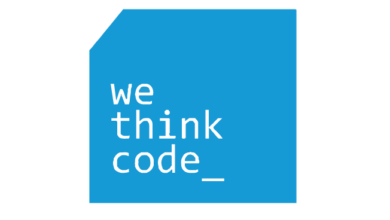Interactive Notifications In iOS 8: Explained In 6 Quick Steps
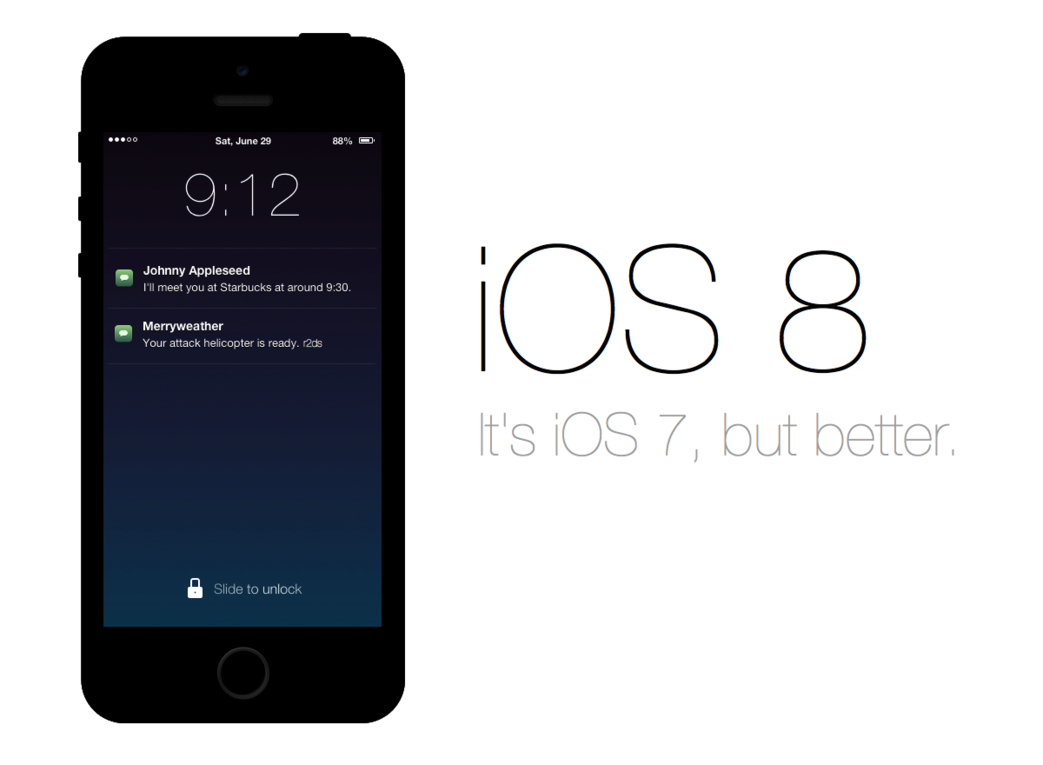
With traditional notifications you could be alerted when a message came in, an invitation was sent your way, news was shared with you, etc. but you couldn’t do anything about it, not without leaving your current activity to switch apps, take action, and then find your way back. With interactive notifications in iOS8, however, you can reply to a message right from the banner, accept an invitation right from the lock screen, or like a piece of news directly from Notification Center. Whether you’re editing a business document or playing a game, interruption is minimised and app switching is potentially eliminated altogether. So, how does it work?
From static to active to interactive
The original iPhone provided only modal alerts and only for the few built-in apps. It was so limited that, by 2008, hacks like BiteSMS had already appeared to add extra functionality, including interactivity. Over the year’s webOS, Android, and others added more powerful notifications to their feature sets. Apple even added them to OS Mavericks in 2013.
iOS, however, took some time. With iOS 3 (iPhone OS 3.0) Apple debuted the Push Notification (APN) service with brought alerts to App Store apps, but allowed for only the same obtrusive, modal popups as the original system. It wasn’t until iOS 5 in 2011 that Apple added Notification Center and banners, which allowed alerts to both, work and scale far more elegantly. Local notifications followed, so things like alarms could be created without requiring an internet relay. As did the silent notifications which, instead of alerting the user, alerted apps to wake up and download new content in the background.
iOS 8, finally, securely, brings interactive notifications to the iPhone and iPad. Using many of the same technologies as Apple’s Extensibility frameworks, which allow for things like Notification Center widgets, custom keyboards, and the Document Picker, interactive notifications are secure in their own containers, so they can’t be used to spread malicious activity from one app to another, or to the system. They can also persist even if their app is consuming too many resources and gets jettisoned by the system. (Looking at your, Facebook and Skype!)
It took a while to get here, but there’s every indication, based on everything presented so far, that Apple’s built not only a flexible interactive notification system, but a safe and robust one as well.
Notification actions
In past version of iOS there was typically only one action that could be performed on any alert — go to the app that triggered it. (Rare exceptions included things like the snooze button on alarm alerts.) With iOS 8, developers can add two to four actions to their user notifications. Two actions are the maximum that can be shown in the limited space of the Lock screen, Notification Center, and banner notifications. Three or four actions are can be shown on modal popup alerts where interface space is more plentiful.
For example, on the Lock screen, in Notification Center, or as part of a banner, you might see “Accept” and “Decline” as actions. On a popup model alert, however, you might see “Accept”, “Maybe”, “Decline”, and “Block” as action buttons.
So, for simple actions, you’ll be able to do everything you need to do right in the notification itself, up to and including replying with sort bits of text like in Messages. For more complicated or demanding actions, like viewing a shared document, you’ll still get sent off to the appropriate app. There’s a limit to how much you can do in a small, notification-sized interface, but for most things, most of the time — including the all-important mobile triage — the days of constant app switching are over.
How notifications become interactive
Apps need to be updated to support interactive notifications. Apple has already added support for interactive notifications to all of the built-in iOS 8 apps, though they are currently only available in beta.
For App Store apps to have interactive notifications, developers will need to add support as well. Developers can do this by creating general categories of interactivity and associating specific actions with them. For example, a social networking app could add a “Post” category and “Like”, “Share”, and “Reply” actions, and a “Tagged” category and “Approve” and “View” actions.
Developers can begin updating their apps now but they can’t upload any updates to the App Store until Apple releases iOS 8 to the general public this fall.
How interactive notifications work
On the Lock screen and within Notification Center, you swipe from right to left to reveal actions. Destructive actions, like trashing an email, are color-coded red. Relatively neutral actions, like dismissing an alert or declining an invitation, are color-coded gray. Actions that change state, like marking something as read or accepting an invitation, are color-coded blue.
So, if you get a Message notification and your iPhone is locked, you can swipe on the notification, tap reply, and instantly be given a text entry field and keyboard, as well as a microphone button if you prefer to talk rather than type. Same if you see a Message notification in Notification Center.
For banners, you pull down to reveal actions as buttons. For popups, the actions are immediately visible — the buttons are right there.
So, if you’re on the Home screen or in another app and a Message notification banner comes up, simply pull down and you get the same text entry field, keyboard, and microphone option. Even if you’re in the Messages app, replying to someone else, you can use the interactive notification system to reply to other people without leaving the conversation with which you’re currently engaged.
Incept that.
Notification security
As previously mentioned, interactive notifications exist within secure containers, essentially, as mini apps all their own. That lets them add functionality without compromising security.
For Lock screen notifications, developers can choose whether to require a passcode for any action. For relatively neutral actions, developers can choose not to require a passcode. For anything destructive or anything that could compromise your privacy, they can choose to force passcode entry.
In the latter case, the passcode doesn’t unlock the iPhone or iPad, it merely enables the interactive notification to launch. When you’re done, you’re returned to the Lock screen.
As the security editor, Nick Arnott put it: “Push notifications are like poking a tiny pinhole in the lock screen. Actionable notifications make that pinhole a little larger.” There will also no doubt be areas where some people would prefer more security and others would prefer more convenience. Like any new feature, it’ll likely take time to find the right balance.
If anyone is nervous about exposing interactive notifications on the Lock screen, they can still be disabled on an app-by-app basis from within the Notification Center section of Settings.
Location notifications and more
In addition to interactive notifications, there are other new notification features in iOS 8. First, the payload size of push notifications has been increased from 256 bytes to 2 kilobytes. That should help developers make better, more robust notifications.
Because iOS 8 separates the concepts of user and remote notifications, while people still have to opt-in to receiving user notifications, they are now automatically opted-in to receiving remote notifications, including silent notifications (the kind that trigger background content refreshes). People can still choose to go to Settings and turn this off on an app-by-app basis, of course.
iOS 8 also adds something else new — location notifications. While possible in previous versions, it was a bit of a hack. Now, the functionality has been streamlined and allows for notification when someone enters or exits a region, and notifications can be sent only the first time a location is entered and exited, or every time.
Bottom line
Interactive notifications are another step towards push interface, towards apps and actions you don’t have to chase after or struggle to find but that come to you when and as you need them. Apple’s approach, like usual, isn’t wide open but it is secure and it does address a significant amount of functionality. What developers — and we — make does with it remain the biggest question.
What do you think of Apple’s implementation of interactive notifications? Does is give you what you wanted?